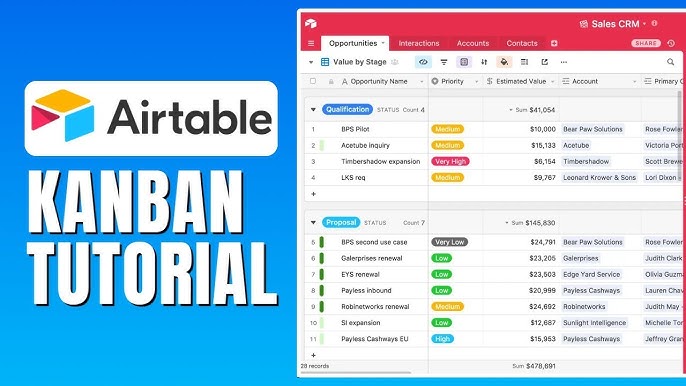Airtable is more than just a spreadsheet—it’s a flexible, visual database that adapts to how you work. One of its most powerful features is the ability to switch between multiple views to organize and interact with your data from different angles. Whether you’re managing clients, planning content, or tracking inventory, Airtable’s views make it easier to stay focused, visualize progress, and make smarter decisions.
In this guide, we’ll break down the most popular Airtable views—Grid, Kanban, Calendar, and more—so you can understand when and how to use each one effectively.
📊 1. Grid View: The Classic Spreadsheet Experience
What it is:
Grid view is the default Airtable view that closely resembles a traditional spreadsheet like Excel or Google Sheets. It shows your data in rows and columns, allowing you to filter, sort, and group information as needed.
Best for:
- Managing large datasets
- Viewing full records at a glance
- Making quick edits across multiple fields
Pro tip:
Use filters to display only what’s relevant, and grouping to break down data by status, priority, or category.
📅 2. Calendar View: Visualize Deadlines and Dates
What it is:
Calendar view displays your records based on any date field in your base. It’s perfect for time-sensitive workflows like content planning, project timelines, or event tracking.
Best for:
- Editorial calendars
- Launch schedules
- Booking and appointment management
Pro tip:
Create multiple calendar views by assigning different date fields—like start date and deadline—to compare schedules and prevent overlap.
🗂️ 3. Kanban View: Visual Workflow Management
What it is:
Kanban view organizes records into cards and columns based on a single select field, like “To Do,” “In Progress,” and “Completed.” It’s a drag-and-drop way to move tasks through a process.
Best for:
- Project management
- Sales pipelines
- Task tracking
Pro tip:
Use color-coded labels for quick visual cues and add images to cards to enhance clarity.
🧾 4. Gallery View: Show Off Visual Content
What it is:
Gallery view presents each record as a card—complete with images, titles, and key details. It’s especially useful when you need to display content visually.
Best for:
- Product catalogs
- Portfolio items
- Real estate listings
Pro tip:
Customize what fields show up on each card for a clean, curated look.
📄 5. Form View: Collect Info with Ease
What it is:
Form view lets you turn any Airtable base into a user-friendly form. Responses go directly into your database—no third-party tools needed.
Best for:
- Collecting client or lead info
- Gathering event RSVPs
- Intake forms and surveys
Pro tip:
Create a form-specific base or view to keep submitted records organized and separate from your working data.
🧠 Bonus: Custom Views for Different Team Members
Each Airtable view can be saved and customized to match specific workflows. This means:
- Your marketing team can use Calendar view for content planning.
- Your project manager can rely on Kanban view for task progress.
- Your finance lead can analyze data in Grid view with detailed filters.
Having different views for different roles keeps your base clean, functional, and tailored for how each person works best.
🔧 The Power of Multiple Perspectives
One dataset. Endless possibilities. That’s the beauty of Airtable views. By switching between visual layouts like Grid, Calendar, Kanban, and more, you can uncover insights, stay organized, and work more efficiently—without ever duplicating data.
At GridProTemplates, our Airtable templates come pre-configured with multiple views, smart fields, and clean layouts so you can hit the ground running.